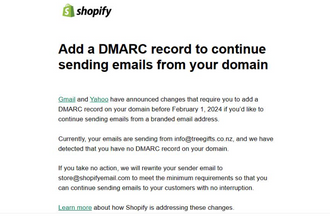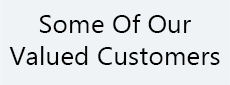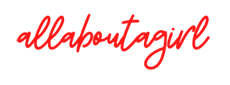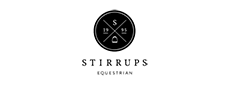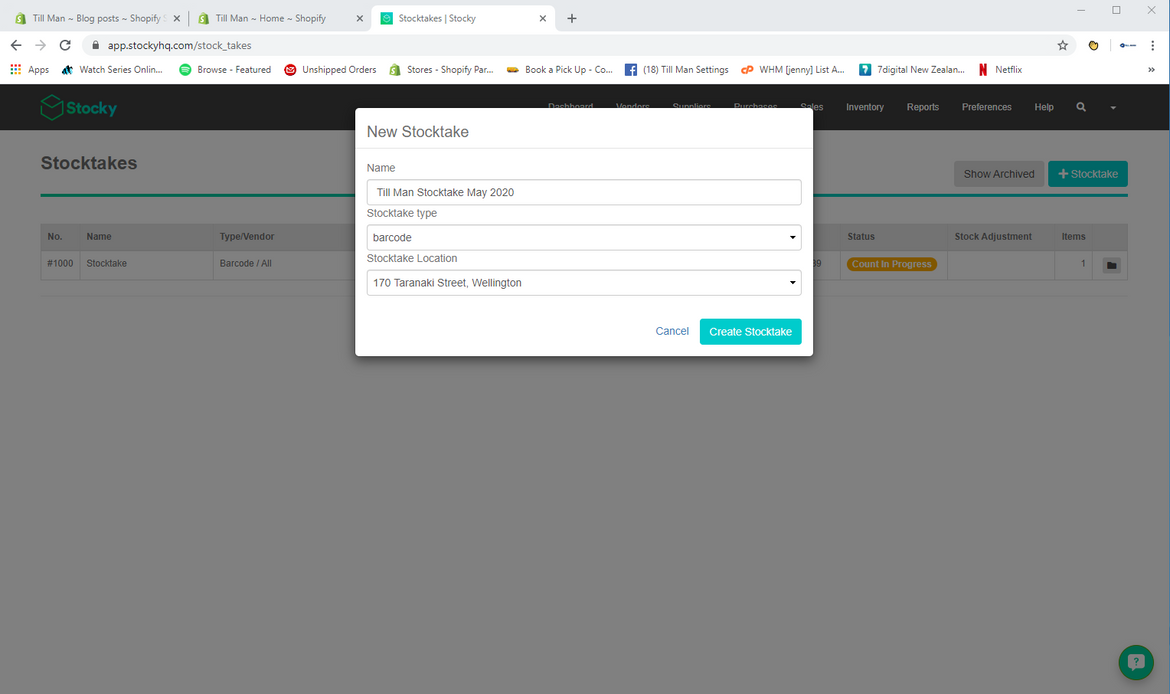
Shopify Stocktake using Stocky and Socket Mobile Scanner
If you have a Socket Mobile 7ci or S700 Barcode Scanner, you may be having trouble scanning a stocktake in Shopify using the Stocky Inventory Control App.
For the scanner to work with shopify pos it needs to be in ios mode BUT to work with Stocky the scanner needs to be in keyboard mode.
To change modes on the scanner you need to scan the correct barcodes. You can download the manual with the mode barcodes here.
Print page 10 and 11 with the codes (shows as 18-21 on pages)
To change modes, the scanner must be unpaired with the ipad (click forget this device in Bluetooth settings)
For Stocky change to keyboard mode by scanning the factory reset code (will do a couple of beeps if it works) – that’s all you need as it defaults to keyboard mode. Dont forget to unpair first.
For Shopify POS change to IOS Mode by scanning the factory reset code (wait for beeps and reset), then scan the IOS Mode code. Dont forget to unpair first.
Pair the scanner with the ipad in Bluetooth settings then open Stocky in the Shopify Apps (not in the Shopify POS app), click Inventory at the top, then Stocktakes. Then click +Stocktake. Give it a name, change the Stocktake type from Manual to Barcode, select your location, then click Create Stocktake, and start scanning.
Also here is the info on the stocky stocktake process if you need it. The video at the top is pretty good at explaining the stocktake process using a barcode scanner.
https://stocky.readme.io/docs/barcode-scan-stocktake